Positioning Projector
Selling Projector is fun and easy. In fact, offering Projector really becomes an extension of those conversations we’re already having about digitizing home movies and photos. Projector is the solution we’ve been waiting for. It is the answer to “how do I watch my videos once they are converted to mp4?” People are already asking for a solution. You now have the answer.
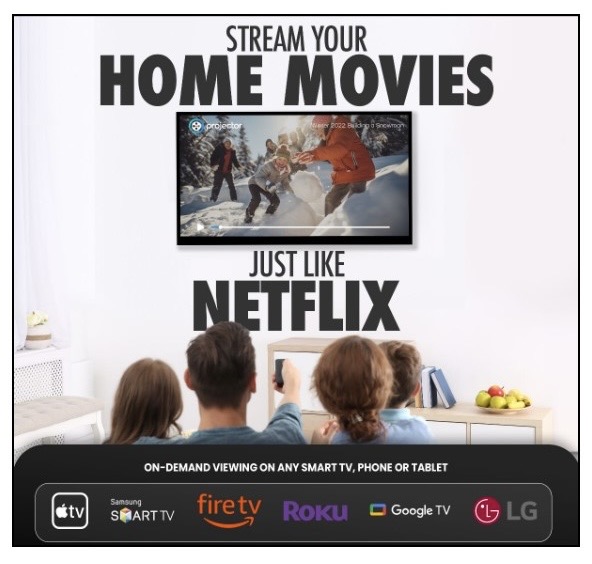
Selling Projector is as simple as saying “Projector is your own private Netflix for your home movies.”
Offering Projector
- Mention Projector early in the conversation. Highlight the ability to share with family members and how it allows them to easily view their memories on their Smart TV.
- Projector is ideal for videotape and movie film transfers. However, it also turns print/slide scans into a video slideshow for easy viewing.
- Think of Projector as another output option, just like a photo book, digital frame or wall gallery
- Projector is the ultimate viewing and sharing platform – however it is only one step in your full Memories Archiving Solution. We always recommend having all your media files, photos, and videos backed-up in other physical and cloud locations. Always save original digitized copies using a safe cloud service or physical storage device like a USB drive or portable hard drive.
How to Position Projector Services to the User
Here’s what you can say to potential Projector Users:
Projector is a video streaming service that allows you to watch your home movies & videos on a TV. Imagine watching your own family videos on your TV as easily as you would watch a movie on Netflix. Getting started with Projector is as easy as 1-2-3!
- As your Affiliate, I will create your account on projectorstream.com and upload your videos & photos to your own private & secure media vault.
- You download the Projector streaming app on your Smart TV which is located in the app store of your streaming device. The required streaming devices are ROKU, Apple TV, Amazon Fire Stick/Fire TV, Google TV, Samsung & LG TVs
- Ask family members near & far to create their own Projector account and set up viewing access to share Projectors!
- Additionally, you can continue to add to your Projector using the mobile version to easily upload all your current videos & photos too.
Projector Website and Landing Page Samples for Your Own Website
The Projector website is a great place to send your clients to and/or link to from your own website. The Projector website is: https://www.projectorstream.com/
We recommend creating a separate Projector landing page on your website that explains what Projector Streaming Service is and how it works, using keywords that will help with SEO. Keep in mind that search engines, like Google, do not recognize images, only text. Images & video are great to include for the visitor to your website once they land there, but the search engines will only find your site from the text you use. We also recommend including:
- A link to the 50-second video
- Projector Logo
- A “Contact Us” to find out more button
- Your Authorized Affiliate Badge & your Affiliate link
Projector Landing Page Sample for your website or partner page. Give a brief “about” blurb and link to the Projector website:
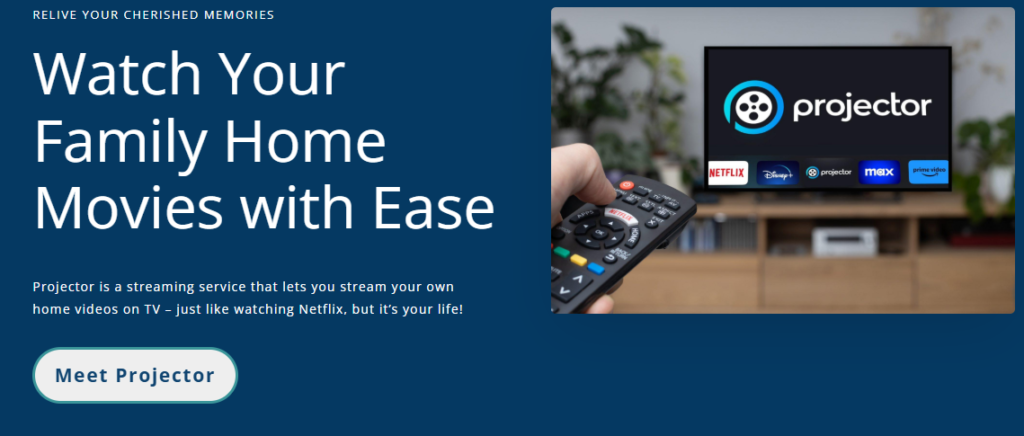
Create buttons for a Contact Us and/or a button that links your Affiliate Code. Add images and a “Getting Started is as easy as 1-2-3”:
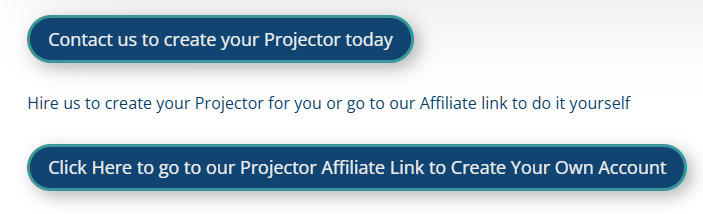
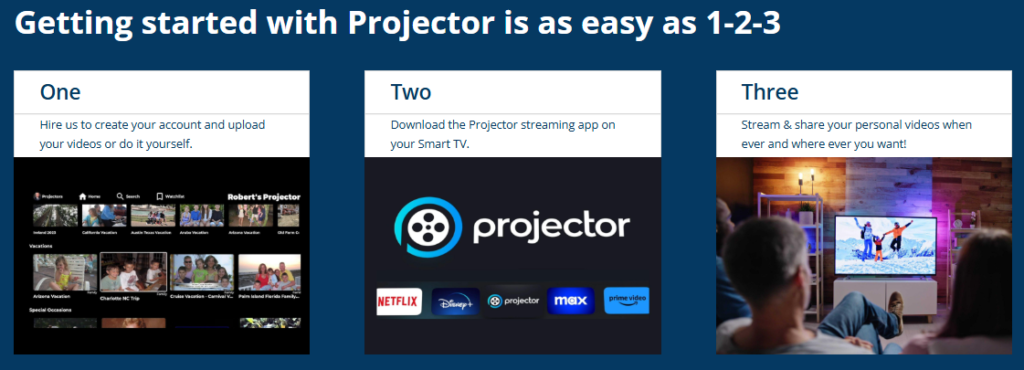
Add the subscription options with images and a Contact Us button:

Pricing & Packaging
As the Affiliate, you can choose your own way to service & price Projector for account creation & management. Whether or not you upload your customer’s files is up to you. There is no set process you need to follow, but choosing to add account creation & management as a service is a great new stream of revenue. Here are a some examples we recommend:
- Package Pricing
- For package pricing you can create one price that includes the home movie transfers, the account creation & the uploading. You can design a quantity tier model and price for approximately how much time each tier will take to complete
- A la Carte Pricing / Hourly Rate
- For A la Carte Pricing or an hourly rate you can charge a set price (i.e. charge your hourly service rate) as a one time fee for the initial account creation. Then set a price per file upload. If the user comes back to you for more transfers, you charge just the per file upload price since their account is already created.
- For the User that is a DIY, they will create their own account and/or upload their own content; however, that could prove challenging for some users, so have a price structure set and be ready to offer those services if they end up requesting your help
The following is a sample of a Price Menu when offering custom A la Carte Account Creation & Management services. This can be sent or shown to your potential User.
PRICE MENU:
- Annual subscription fee is $79.99
- $XXX to create your account (this is a one-time fee)
- $XX per video file/photo folder upload
- Our fee also includes:
- Creating an initial Family Videos category for your uploaded videos
- Creating an initial Family Photo Album per photo folder (if applicable)
- A half hour Virtual Projector Tour (in person is $XXX)
- Any future video transfers to be uploaded to the existing Projector account will just be the $XX per video file
- To get started with Projector:
- A credit card is required for the annual subscription fee at the time of account creation
- When we create your account & upload for you, the process is as follows:
- We will need your credit card details and will charge the annual subscription fee as soon as we create the account. You will receive a Welcome Message from Projector along with a separate email message from us with your account credentials (username & temporary password) and we will ask you to confirm you can access your account at this time
- Once you have confirmed you can access your account, we will:
- Charge your card the account creation fee of $XXX plus the content uploading fees
- Upload your content and create your initial Family Video/Photo category
- Contact you via email to let you know that your Projector is set up & ready
Helpful Information to Collect from the User
- Collect email address they would like to use for their Projector account
- Ask for a list of titles for their videos and photo slide shows if you will provide those naming services or create a “default” numbering system for each video and one “default” category to upload them to; i.e. Family Videos
- The user can edit categories and titles on their own afterward
Presenting the Finished Product to the User
- Provide a way to pass along the EMAIL ADDRESS & TEMPORARY PASSWORD you used to create their Projector account. See email samples below.
- Make sure to have the User check their Projector account within a certain time frame (determined by your business) to ensure that the files were uploaded successfully, and they can access the account.
- Users who don’t check their Projector account in a timely way could return to your business asking where the files are. Depending on how long you store originals, this could become an issue.
- Remind the User that Projector is an annual subscription. They will receive an email before their renewal date to remind them before their credit card is charged.
Email Communication During Account Creation & Management
You may choose to create email templates for providing the email & temporary password and other helpful information to your user while creating their account & building their Projector. The following are sample email messages:
Sample of first message sent following account creation on the web:
Dear XXX,
Great news, your Projector account is created and ready to activate! Please follow the instructions below to confirm your account access on both your computer and your TV.
On your computer:
- Go to projectorstream.com
- Log In with the following credentials:
- Username is your email address.
- Your temporary password is:
On Your TV:
- Access the app store on whichever streaming device you use (Roku, Firestick, Apple TV, or Google TV)
- Search for Projector
- Download and install it.
Please confirm you have access to both your online account and your TV account.
Once confirmed we will charge the card $XXX for the account creation, plus $XX for the video file uploading. I will then send along another message with details on the video layout.
Please let me know if you have any questions.
Sample of second message sent following the uploading of videos:
Dear XXX,
Your family videos are loaded on your Projector and ready for you to now enjoy watching whenever you want!
On your computer you can access your account as follows:
- Go to projectorstream.com
- Log In with the following credentials:
- Username is your email address.
- Your temporary password is:
- Go to your Profile and choose Account Settings to change your password.
- Click on View My Projector to see your videos.
- We have created one category called Family Videos for all the videos we just uploaded.
- We have named the videos as we did when we completed the transfer, in this case they are numbers.
- Go to your TV:
- Open your Projector Streaming App
- Watch your videos just like you would a movie on Netflix!
Additional features available for you to do via your account online (not via the TV)
- Customize your videos by renaming them to events, dates, people, etc.
- Sort your videos into more specific categories, subcategories & playlists.
- Create Groups (family & Friends) you may want to share specific videos with or share your entire Projector.
Please let us know if you have any questions and when you’d like to schedule your Projector Tour to help you learn how to use the Additional features. As a reminder, a virtual Projector tour is included in your account creation fee. If you prefer to schedule an in-person learning session, the fee is $XXX